
Sitemap
 |
Disclaimer Sitemap |
| Home | Guides | Downloads | Links |
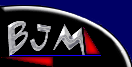
What is?
-----------------------
VCD
--------------------
SVCD
--------------------
Guides
--------------------
Using Smart Ripper
--------------------
DVD2AVI
--------------------
TMPGEnc
--------------------
TMPGEnc Adv
--------------------
CCEncoder SP 2.5
--------------------
Avisynth
--------------------
Panasonic Encoder
--------------------
Multiplexing A/V
--------------------
Frameserving
--------------------
Cutting MPEG's
--------------------
Burning w/NERO
--------------------
Using TSCV
--------------------
Flask w/Plugins
--------------------
Downloads
--------------------
Conversion Tools
--------------------
Rippers
--------------------
Templates
--------------------
Misc Utilities
--------------------
Links
--------------------
VCDHelp.com
--------------------
digital-digest.com
--------------------
Tmpgenc.net
--------------------
CDCovers.cc
--------------------
Doom9.org
--------------------
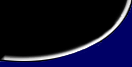
| Cutting MPEG's |
|
Tmpgenc contains a feature called MPEG Tools. In this we can manipulate the mpeg video and audio streams however we want. This guide wil show how to cut and merge videos using this tool. Open TMPGEnc and select File --> MPEG Tools ---> Merge and Cut A screen like below should be shown.
The type drop down menu has 6 options MPEG 1 system (automatic) - Which is used when you have a mpeg1 stream and has a constant bitrate. MPEG1 system (VBR) - Which is used when you have encoded a VBR stream of MPEG1. MPEG1 Video-CD - Used when you have encoded a standard VCD and wish to burn to cCD for standalone. MPEG1 Video-CD non Standard - is used when you have altered the bitrate, size, audio any thing from the standard MPEG2 Program VBR - used when you are only going to lpay the video on a computer MPEG2 Super VCD - used when stream is a valid SVCD stream These 6 options all write a different header in the mpeg file so be sure to select the correct option. (U can always rewite the header so dont be scared of stuffing the file up.) Once you have selected the type open up your file by clicking on add. Next...To select the source range you can double click on the file in the list or select edit. A sreen like the following will appea.
Here you can select the start and end range by clicking on the buttons below play a pause. The good thing about using this tool is you can play your movie and cut it at a non important scene. Once finished click on OK.
Under win XP (Maybe Other OS) the above error occurs. It Means nothing and will have no effect on the file.
Next browse for the output dir and click run. On TMPGEnc 2.53 and later a progress bar will be shown. Once it has finished it will close the dialogue and progress bar and return back to the merge cut screen. |