
Sitemap
 |
Disclaimer Sitemap |
| Home | Guides | Downloads | Links |
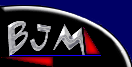
What is?
-----------------------
VCD
--------------------
SVCD
--------------------
Guides
--------------------
Using Smart Ripper
--------------------
DVD2AVI
--------------------
TMPGEnc
--------------------
TMPGEnc Adv
--------------------
CCEncoder SP 2.5
--------------------
Avisynth
--------------------
Panasonic Encoder
--------------------
Multiplexing A/V
--------------------
Frameserving
--------------------
Cutting MPEG's
--------------------
Burning w/NERO
--------------------
Using TSCV
--------------------
Flask w/Plugins
--------------------
Downloads
--------------------
Conversion Tools
--------------------
Rippers
--------------------
Templates
--------------------
Misc Utilities
--------------------
Links
--------------------
VCDHelp.com
--------------------
digital-digest.com
--------------------
Tmpgenc.net
--------------------
CDCovers.cc
--------------------
Doom9.org
--------------------
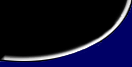
| TMPGEnc Basic Guide |
|
Firstly you Browse for your video and audio source. If the source has both video and audio the audio will automatically be filled.
As the picture shows i am ripping using the dvd 2 Avi method
There are several templates in the package for both PAL and NTSC. To
download more click here.
Next click on the advanced tab and make sure you have the correct ratio selceted in the advanced settings i.e. 16:9, 4:3 and PAL or NTSC. TIP.....DVD 2 Avi and Smartripper gives you this.
For more information on the advanced settings clock here For more guides go to vcdhelp.com |