
Sitemap
 |
Disclaimer Sitemap |
| Home | Guides | Downloads | Links |
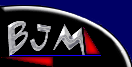
What is?
-----------------------
VCD
--------------------
SVCD
--------------------
Guides
--------------------
Using Smart Ripper
--------------------
DVD2AVI
--------------------
TMPGEnc
--------------------
TMPGEnc Adv
--------------------
CCEncoder SP 2.5
--------------------
Avisynth
--------------------
Panasonic Encoder
--------------------
Multiplexing A/V
--------------------
Frameserving
--------------------
Cutting MPEG's
--------------------
Burning w/NERO
--------------------
Using TSCV
--------------------
Flask w/Plugins
--------------------
Downloads
--------------------
Conversion Tools
--------------------
Rippers
--------------------
Templates
--------------------
Misc Utilities
--------------------
Links
--------------------
VCDHelp.com
--------------------
digital-digest.com
--------------------
Tmpgenc.net
--------------------
CDCovers.cc
--------------------
Doom9.org
--------------------
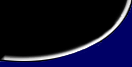
| DVD 2 Avi |
|
This is a very effective program for 2 things. It creates a audio .wav file of the entire movie and also it creates a .d2v file which can be imported into programs such as TMPGEnc, CCE (See Frameserving for more deatils) Firstly we need to open our file. Click on file > open
As you can see from the screenshot DVD2AVI can read all the mpg formats. Once the program has open your file you can play with your setting but it is recommended that dont unless you know what your doing. It will work just as effectively if you just leave the settings as default. Now you need to click on File > Save Project > Name your File and click Save. The program will now create a .d2v and .wav file in the directory you selected. The .wav file is all the sound that was in the movie, clip etc. and the .d2v is the video part of the clip. * Note: You need the VFAPI plugin installed in TMPGEnc With these files you can import them into most encoders For CCE go to frameserving first. If you know how to do this Click HERE for the CCE Guide |